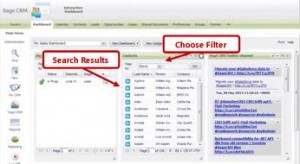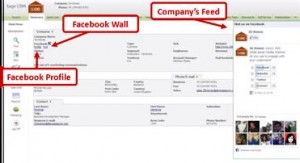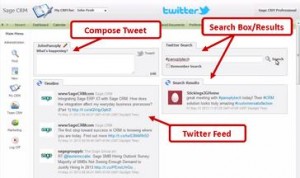Social Media isn’t just for marketers anymore. In just the past few years, social media has quickly become an extremely useful business tool allowing companies to connect, interact, and build stronger relationships with both current and prospective customers. It’s time to start engaging in social CRM with Sage CRM.
It doesn’t matter what stage of social media strategy your company is in, Sage CRM can benefit your business with better customer service, enhanced insight, and improved communication. Here’s how to leverage the power of Facebook, LinkedIn, and Twitter using your Sage CRM system.
Getting Started
In order to start using Sage CRM and social media, you must first install the Sage CRM Social Add-ons. To find these add-ons:
- If you’re using the standalone version of Sage CRM: Head over to the Sage CRM Marketplace and download the social media components you wish to add. Then, back in your Sage CRM system navigate to Administration > Customization > Components Manager, browse and select the components you wish to install, and then follow the onscreen instructions to finish the installation.
- If you’re using the cloud-based version of Sage CRM: Simply head over to the Add-on Area under Administration to select and activate the social media components of your choice.
Note: Each social media add-on will only work if your company has an active account for that particular social network and you’re logged in.
Make LinkedIn Work For You
As you already know, LinkedIn is the social network for professionals and is increasingly becoming more important in the workplace. LinkedIn is already widely used for professionals, but for small business owners LinkedIn is an invaluable tool for finding new customers, researching suppliers, contacting vendors and for further growing your business.
The LinkedIn integration for Sage CRM gives you an interactive dashboard that you can use to research contacts for possible connections, better prepare for business meetings with prospects, and discover information on existing customers. Here’s how to make the most out of LinkedIn …
To Research a Contact
- Under Contacts, you will find a search box with a drop-down option to filter the results. Choose the filter most relevant to your contact, type the information into the search box and click Go. You can search a contact by Last Name, Person, Company Name, Title, Address, or Location.
- Search results will then appear below the search box. Once you find the contact you are searching for, click on the person’s name and you will be directed to LinkedIn where you can view their profile.
Out-of-the-box this LinkedIn integration provides instant knowledge on customers and users, but the component can be further customized by adding a LinkedIn Gadget to the person summary screen (or company screen), as well as adding RSS and website feeds to the dashboard. Check with your Sage Software provider for more details …
Get More Out of Facebook
With over 1 billion users Facebook has become the hub of all social media activity. Whether you are a sales person looking to gain more insight on the person you are to pitch next, or a customer service agent trying to resolve issues, you can find the information you need on Facebook.
The Sage CRM Facebook component links Facebook Profiles to your Contacts and Facebook Company Pages to your Companies in Sage CRM. Once you install this component. you’ll have access to a person’s or company’s public information without ever having to leave Sage CRM. Here’s how to get started with Facebook and Sage CRM …
Adding a Contact’s Facebook Profile
- Head over to the Person Summary tab, click Change (upper right-hand corner) and then the Facebook icon.
- When the Add Facebook Profile box appears click Here to search for the person’s Facebook profile in a new tab.
- Once you have found their profile, copy their Facebook URL and paste it into Sage CRM.
- Click Save.
Adding a Company’s Facebook Page
- Under the Company Summary tab, click Change (upper right-hand corner) and then the Facebook icon. .
- When the Add Facebook Profile box appears click Here to search for the Company’s Facebook page in a new tab.
- Once you’ve located the page, copy the Company’s Facebook URL and paste it into Sage CRM.
- Click Save.
Viewing a Company’s Facebook Feed
Once you have added a company’s profile two new links will be displayed next to the Facebook field, profile and feed.
- Clicking on the Profile link will open the Facebook page in a new window.
- Clicking on Feed will open a pop-up tab that displays the company’s news feed.
With Facebook and Sage CRM you’ll be able to see a person’s public profile information, as well as a company’s feed and updates. Now you can monitor Facebook pages and gain insight into a customer’s past interactions with your company.
Manage Your Twitter Feed
Through the integration between Twitter and Sage CRM, you can manage every aspect of your Twitter account from within the Sage CRM dashboard.
Once you authorize Sage CRM to access your Twitter account you can:
- View your feed
- Respond to Tweets
- View customers’ timelines
- Record Tweets as notes for future reference
When you connect Twitter and Sage CRM you’ll begin to listen, engage, and respond to customers and prospects. Sage CRM helps you get more out of every Twitter conversation.
Watch These Videos to Learn More…